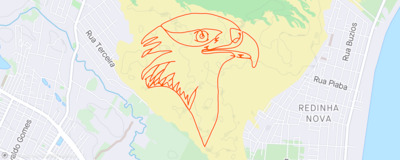RouteDoodle is a free app that turns your bike ride or run into art! You draw a picture by moving around in the real world, using your GPS to trace your path.
GPS Art
GPS Art is an art form where you draw a picture by recording your athletic activity in the real world — usually biking or running. It's also called Strava Art or drawing with your feet. Your picture has to be made of a single unbroken line.
There are three kinds:
The most common kind is road-map GPS art, either without any pause-unpause, or only sparing pause-unpause.
Links
Picture Layer
To get started, use Picture Search to find a simple picture. For each search result, Picture Search shows a blue line of the traced wireframe. When you click on a picture, RouteDoodle will load it as a Wireframe on the map and build a Route.
Tips
- Simple pictures: Simple black & white silhouette pictures work well for tracing. RouteDoodle will default to searching for such pictures, but you can modify the color & style search options.
- Drag or Paste: You can drag & drop pictures from another browser window, or save it to your computer desktop and drag & drop it from there. You can also paste a picture URL directly into the RouteDoodle map view.
- Tracing: If you use a raster image (such as PNG/JPEG), RouteDoodle automatically traces the outline of your picture. If you use a vector image (SVG), RouteDoodle uses the actual paths in the image, including interior lines. If there are multiple pictures in the file, RouteDoodle picks the largest one.
- Size: Zoom out and make the picture large enough; otherwise there's no room for details. Watch the route length as you resize the picture to get one you're comfortable doing.
- Keyboard:Press S or ' for Picture Search. Press Q to toggle showing or hiding the Picture Layer.
Wireframe Layer
The Wireframe map layer shows a blue line, made of control points and lines connecting them. It's like a connect-the-dots picture.
You can create a wireframe either by dragging a Picture from another window, or by drawing with the Pencil tool.
You can edit the Wireframe by drawing with the Pencil tool, by moving/resizing/rotating the entire doodle, or by fine-tuning individual control points.
Watch as RouteDoodle automatically updates the Route! The quick feedback helps you find a good location for your picture.
Tips
- To move the wireframe, Right-Drag or Alt/Option+Drag the interior of the wireframe/route.
- To resize the wireframe, drag the resize handle on one of the four corners.
- To flip (mirror) the wireframe horizontally or vertically, resize it below zero size.
- To rotate the wireframe, drag the rotation handle at the top.
- To fine-tune an individual control point, drag either the solid blue control point on the Wireframe, or the corresponding red control point on the Route.
- To add a control point, drag one of the hollow markers between solid blue control points.
- To delete a control point, click on the point and press Backspace or click the
Delete button.
- To select multiple points, you can: shift-click to select a range of control points; control-click to multi-select individual points; or shift-drag on the map to draw a lasso around multiple points
- To drag multiple control points, select them, then drag the yellow border.
- To reverse a range of control points, select them, then click the
Reverse button.
- The wireframe can be a loop or not. To toggle this, click the
Toggle Loop button.
- Press W to toggle showing or hiding the Wireframe Layer.
- Press P to toggle the
Pencil tool.
- Press ControlZ to Undo and ControlY to redo.
Route Layer
The Route map layer shows a red line that you'll follow when biking or running. This is also what you'll see in your GPS trace and the picture that your Strava followers would see. RouteDoodle creates the Route automatically from the Wireframe.
For each control point in the Wireframe, RouteDoodle creates a waypoint in the Route, and routes between them.
Once you're satisfied with your Route, download it onto your GPS navigation device and head out!
Routing modes
RouteDoodle supports three routing modes:
| RouteDoodle will create routes suitable for cycling. | |
| RouteDoodle creates routes suitable for running. | |
| RouteDoodle assumes you will make your way to the next point somehow. |
Tips
- Dragging a Route waypoint is the same as dragging a Wireframe control point.
- To see directions (aka cuesheet), click the
button or press C, or Download a CSV cuesheet file or TCX route file with directions.
- Press E to toggle showing or hiding the Route Layer.
- To change the routing mode for new segments (from drawing with pencil or auto-tracing a picture), click the
buttons.
- To change the routing mode for selected segments, use shift-drag to lasso select points, then click the
buttons.
- To change the routing mode for all segments, press ControlA to select all, then click the
buttons.
- If RouteDoodle there is no route between two points, that segment will automatically be routed as if set to Bird Mode.
- RouteDoodle's routing engine is specialized for making GPS art.
Roads Layer
The Roads map layer shows a green line for every road that's traversable on bike or on foot.
One way to make GPS art is to stare at a map and looking for pictures that pop out (pareidolia). However, conventional maps made for driving and cycling aren't the best for this. Driving maps highlight freeways and hide small roads. Cycling maps highlight bike lanes only. These maps don't fully match the set of roads you can use for GPS art.
RouteDoodle's Roads layer is made specially for GPS art. Unlike a driving map or cycling map, it shows every usable road, whether it's a cycleway or driveway, and it hides freeways. If you zoom out, the Roads layer doesn't hide small roads, since they are just as important as the big roads. You can combine the Roads layer with a conventional map base layer, or use the Blank layers for zero distractions. You can also print out the Roads layer for sketching on paper.
Routing Engine
Conventional routing apps try to get you to your destination quickly and conveniently. By contrast, RouteDoodle's goal is to help you create a route that matches your picture. RouteDoodle is willing to route through any traversable path, even if that means going through parking lots and bridle paths.
RouteDoodle's routing engine prefers some roads over others based on several criteria:
- Access: Inaccessible roads are disallowed. Roads marked
access=noin OpenStreetMap are disallowed, while roads markedaccess=privateare avoided, but allowed if necessary. - Smoothness: Gravel and other roads that are not smooth pavement are allowed with a penalty.
- Dismount: Footpaths meant for pedestrians are allowed, but penalized since you might have to dismount. Stairs are allowed with a penalty.
- Danger: Bike paths without cars are favored. Roads with car traffic are allowed with a penalty, based on danger level. Freeways are disallowed.
- Salmon: In Bicycle routing mode, going against the flow of traffic is avoided, but allowed if necessary. The safest way to travel these paths is to walk your bicycle on the sidewalk.
If you click on a road segment in the Roads view, it will show a breakdown of how the routing preference was computed, based on OpenStreetMap tags.
Downloading
Once you're done designing your route doodle, get ready to use it!
- Click the
button or press D to download a TCX or GPX file from RouteDoodle to your computer. The TCX format has the best support for turn-by-turn directions (cues).
- Optional: Load the route file into your regular routing app to fine-tune the route.
- Load the route onto your bike computer, smart watch, or phone navigation app.
Sharing & Bookmarking
To share a route with others or save it for future use, you can use a permalink. A permalink includes the entire wireframe in the URL. Press M to get the permalink.
Saving
Saving to the cloud is not yet implemented. For now, use the Permalink feature and bookmark the link, or download a GPX/TCX wireframe. You can load your bookmarked wireframe URL in your browser or drag/paste it into the RouteDoodle map. You can load a saved GPX/TCX file by dragging it into the RouteDoodle map.
How to load onto your navigation app
Safety
You are responsible for your own safety. Use your judgment and don't go anywhere you shouldn't! You should only bike on roads with cars if you're an experienced cyclist. Pay more attention to the road than to your navigation device. If you need to look at a screen to check your progress, it's safest to get off the road first. A good way to avoid needing to look at a screen is to use bone-conduction headphones and a phone app or GPS device that can read turn-by-turn directions out loud.
RouteDoodle's routing engine prioritizes making the route look good and is willing to use paths that were not designed for bikes. You should adjust it manually to make it safe and enjoyable while at the same time making a beautiful picture. Use satellite view and scouting in person to figure out whether it's safe to traverse a given route.
In biking mode, RouteDoodle avoids — but does not completely prevent — routing the wrong way on a one-way road. For example, if the only way to travel between two route points is to go against traffic, then RouteDoodle will create such a route. In that case, the navigation directions will say "salmon". You should adjust the route to avoid salmoning; or, if you don't, then you should follow such a route in a safe manner. The safest way is to dismount and walk your bicycle on the sidewalk.
Sometimes there's no safe and beautiful route. Or, sometimes the map makes it look like there will be a good path between two points, but when you get there, a route segment turns out impossible or unsafe. If that happens, you can always use the pause-unpause technique to safely draw a straight line. Don't risk your life to make art.
Pause-Unpause Technique

Sometimes you have a great idea for a picture that almost works, if only you could draw a couple lines where there aren't actually roads.
To draw those lines, you can use the pause-unpause technique. While you're riding or running, simply pause your GPS recording, detour to the next point, then unpause. The recorded GPS trace will then connect a straight line, as if you were a crow that flew directly between those points.
RouteDoodle lets you design routes with pause-unpause segments. You can enable bird mode by selecting the segment(s), then clicking the bird icon in the toolbar. Bird mode segments are shown with a dashed line.
Tips
- For your first time, try a heart shape. These are simple.
- Drag your image around the map to find a place where you get a decent route. Then, fine tune by dragging individual control points.
- You can make impressive GPS art out of animal pictures. It's easier if you first find a good spot for the head, then adjust the rest of the body to fit the road network.
- Experiment to find which neighborhoods near your home are better for GPS art. Rivers make it hard because you can only cross at bridges. Train tracks are also bad, since they can similarly only be crossed at limited places. However, train tracks tend to not be as visually obvious as rivers on the map.
- If there is a pesky short impassable segment, you can use the pause-unpause technique. You can also set the start point at that spot.
- You can go over grass with your bike, or even hike through a forested area. RouteDoodle won't make such routes, but you can adjust your route manually using bird mode.
Keyboard Shortcuts
| ← → ↑ ↓ | Move map | Shift← → ↑ ↓ | Move map x3 |
| + - | Zoom map | Shift+ - | Zoom map x3 |
| Q | Show/hide Picture | ShiftQ | Show only Picture |
| W | Show/hide Wireframe | ShiftW | Show only Wireframe |
| E | Show/hide Route | ShiftE | Show only Route |
| R | Show/hide Roads | ||
| A | Show/hide Picture, Wireframe, Route | ShiftA | Show Picture, Wireframe, Route, and center map |
| 0 | Hide/show Picture, Wireframe, Route | Shift0 | Hide Picture, Wireframe, Route |
| C | Show/hide Directions (Cuesheet) | ShiftL | Show me where I am |
| V | Show/hide Elevation Chart | ||
| 1234 | Change basemap | ||
| P | Pencil tool | ||
| Backspace | Delete selected | ControlA | Select all |
| Z or ControlZ | Undo | Y or ControlY | Redo |
| H | Show/hide help | H,K | Show keyboard shortcuts |
| ' or S | Search picture | / | Search map |
| M | Copy Permalink to clipboard | ShiftM | Open Permalink in new window |
| D | Open download dialog | ShiftD | Download, using previous settings |
| ShiftO | Open OpenStreetMap editor | ||
| ShiftG | Open Google Maps |
Privacy Policy
Last updated: Feb 17, 2025
This Privacy Policy describes RouteDoodle, LLC's polices and procedures on the collection, use, and disclosure of your information when you use the RouteDoodle Services.
By using the RouteDoodle Services, you agree to the collection and use of information in accordance with this Privacy Policy.
RouteDoodle, LLC does not sell, and has not sold, your personal information.
Vendors
RouteDoodle, LLC uses certain vendors, who may transmit information to our from RouteDoodle.
| Cloud Vendors | RouteDoodle uses cloud service providers such as Amazon Web Services (collectively, "Cloud Vendors") to provide core functionality. RouteDoodle, LLC and the Cloud Vendors collect web server usage data, including your IP address and location information, device information, and the list of web addresses queried. |
|---|---|
| Map Vendors | RouteDoodle accesses map-related information from map servers such as OpenStreetMap, mirrors, basemap vendor servers, geocoding servers, their cloud service providers, content delivery networks, and other vendors and service providers (collectively, "Map Vendors"). The Map Vendors may collect your IP address and location information. |
| Analytics Vendors | RouteDoodle may use third-party analytics and observability service providers such as Google Analytics and Sentry (collectively, "Analytics Vendors") in order to provide better services. These Analytics Vendors may use cookies or other similar technology, and may collect your IP address and location information, device information, content viewed or interacted with, and browser event data. |
Location Information
Location Information that RouteDoodle, LLC and vendors may collect includes the following:
| Device Location | Your location according to your device (if you opt-in) |
|---|---|
| IP Location | Your location according to your IP address |
| Map Location | The location you are viewing on the map |
| Wireframe Location | The location of the wireframe and route you placed on the map |
Creating an Account and Logging In
It is not necessary to create an account or log in, to productively use RouteDoodle.
As of February 2025, the account feature is not yet available. Once it is available, and if you choose to create an account, RouteDoodle collects the username and email address that you specify.
If you do not log in, RouteDoodle does not collect your username, email address, or other personally identifiable information.
Cookies
RouteDoodle employs cookies and browser local storage technology to provide better services. This includes but is not limited to staying logged in, saving your picture/wireframe/route, and caching Map Input Data.
Changes to Privacy Policy
RouteDoodle reserves the right to modify this Privacy Policy from time to time. Please review it occasionally. Any changes will become effective upon posting of the revised Privacy Policy on the RouteDoodle website. If we make changes we deem to be material, we will notify you when you log in. If you object to any changes to this Privacy Policy, you should stop using RouteDoodle and delete your account.
Contact
If you have any concerns regarding this Privacy Policy, please send email to info@RouteDoodle.com.
Terms and Conditions
Last updated: January 14, 2024
We are RouteDoodle, LLC ("we", "us", "our"). We operate the website RouteDoodle.com, as well as any other related products and services (collectively, the "RouteDoodle Services"). You may contact us by email at info@RouteDoodle.com.
By using the RouteDoodle Services, you agree to the following terms and conditions ("Terms"). If you do not agree with any part of these Terms, then you may not use the RouteDoodle Services.
Eligibility
You must be 18 years old and have the legal authority to enter into these Terms, in order to use the RouteDoodle Services.
Description of Services and Methodology
The goal of the RouteDoodle Services is to help you create GPS Art by suggesting navigational routes that resemble a picture that you specified. The routes can be used for cycling, running, or other physical movement activities ("Physical Activities"). The RouteDoodle Services use automated algorithms, heuristics, code, rules, database lookups, caching, and other software techniques (collectively, "Algorithms"). The function of the Algorithms includes, but is not limited to, selecting geographic waypoints on a map, finding navigable paths between each waypoint, and suggesting turn-by-turn directions for navigation.
The Algorithms rely on map-related data from OpenStreetMap and other vendors ("Input Map Data"), including but not limited to information relating to roads, sidewalks, highways, and other ways, including but not limited to attributes such as geographic coordinates, elevation, names, connectivity, access restrictions, and quality of road surface.
The Algorithms generate "Routing Output", which includes but is not limited to any routes, information, file, turn-by-turn directions, cues, instructions, text data, binary data, geographic data, or other data produced by the RouteDoodle Services that can be used for making GPS art or for navigation, including but not limited to location of control points, waypoints, wireframe, paths between points, and turn-by-turn directions; for clarity, Routing Output includes but is not limited to files downloaded as GPX, TCX, FIT, KML, CSV, SVG, PNG, or other format, and includes but is not limited to information retrieved, exported, captured, or printed from the RouteDoodle Services, even if it is done without using formal download functionality.
Disclaimer of Warranty
THE ROUTEDOODLE SERVICES ARE PROVIDED "AS-IS" AND "AS-AVAILABLE" AND COMES WITH NO WARRANTY, EXPRESS OR IMPLIED, INCLUDING BUT NOT LIMITED TO THE WARRANTIES OF MERCHANTABILITY, FITNESS FOR A PARTICULAR PURPOSE, TITLE, AND NONINFRINGEMENT.
You acknowledge that the Input Map Data used by the RouteDoodle Services are made of freely available and publicly editable user-generated content. You acknowledge that Input Map Data and Routing Output may differ from actual conditions, and may be incomplete or erroneous. You acknowledge that RouteDoodle, LLC is not involved in validating, correcting, completing, improving, accepting feedback, monitoring, or overseeing Input Map Data. You acknowledge that the RouteDoodle Services may use an out-of-date or incorrect version of Map Input Data, due to caching, planned and unplanned downtime, bugs, or other reasons.
You acknowledge that the RouteDoodle Services (for reasons including but not limited to the methodology described in these Terms) may produce Routing Output that is not as practical, safe, or legal compared to what would be produced by conventional routing services that make routes for utility travel or enjoyment of the trip. You acknowledge that the RouteDoodle Services may generate Routing Output that may have dangerous conditions, may be illegal to traverse, and may be unsuitable for Physical Activities, due to errors and omissions in the Input Map Data, known or unknown flaws in the Algorithms, or other reasons. You acknowledge that RouteDoodle, LLC does not guarantee that any portion of Routing Output generated by the RouteDoodle Services is safe, legal to traverse, practical, appropriate, or better than alternatives in any way.
You acknowledge that RouteDoodle, LLC does not guarantee that the RouteDoodle Services are free of bugs, malware, or other defects. You acknowledge that RouteDoodle, LLC does not guarantee that any errors will be corrected.
Assumption of Risk
You acknowledge that Routing Output is not intended or expected to be used without your careful review and manual adjustment. You agree that it is your responsibility to ensure safety and legality, including but not limited to adjusting the Routing Output manually after it is automatically generated, and being careful and complying with laws and regulations while using Routing Output during Physical Activities. You voluntarily assume all known and unknown risks related to using the RouteDoodle Services, even if they are caused by negligence or gross negligence of RouteDoodle, LLC, its parents, subsidiaries, affiliates, shareholders, LLC members, directors, officers, employees, agents, partners, suppliers, and licensors (collectively, the "RouteDoodle Parties").
You acknowledge that the Physical Activities in which you may participate in conjunction with the RouteDoodle Services are inherently risky, including but not limited to when making GPS art. You acknowledge that using a route created by automated software based on user-contributed map data is inherently risky. You acknowledge that looking at a device or screen during Physical Activities is inherently risky. You agree that you are solely responsible for whether to wear a helmet or other protective gear or equipment. You agree that it is your responsibility to follow all applicable laws and regulations, regardless of Routing Output. For the avoidance of doubt, you agree that it is your responsibility to be safe and follow applicable laws and regulations, even if the Routing Output includes navigational steps that go onto non-public roads or against the flow of traffic, regardless of whether or not the Routing Output indicates this with words like "dismount" or "salmon". You agree that RouteDoodle, LLC is not an event organizer or race course organizer. You agree that RouteDoodle, LLC does not assume responsibility for inspection, supervision, preparation, or conduct of any Routing Output or Physical Activities and does not have a duty of care for ensuring the safety or legality of Routing Output or Physical Activities.
Limitation of Liability
To the maximum extent permitted by law, under no circumstances and under no legal or equitable theory, whether in tort, contract, strict liability, negligence, or otherwise, shall the RouteDoodle Parties be liable to you or to any other person for any indirect, special, incidental, consequential, punitive, or exemplary losses or damages of any nature arising out of or in connection with the use of or inability to use the RouteDoodle Services, including but not limited to property damage, bodily injury, death, lost profits, lost time, loss of goodwill, loss of data, accuracy of results, or computer failure or malfunction, even if the RouteDoodle Parties have been advised of or should have known of the possibility of such losses or damages.
In no event will the RouteDoodle Parties be liable for any damages in excess of the fees, if any, paid by you to RouteDoodle, LLC in connection with your use of the RouteDoodle Services during the twelve month period preceding the date on which the claim arose (or up to $10.00 if you have not paid for RouteDoodle Services during this period).
You acknowledge that the disclaimer of warranty, allocation of risk, and limitations of damages are material and fundamental elements of the basis of the bargain between RouteDoodle, LLC and you; you acknowledge that RouteDoodle, LLC would not provide the RouteDoodle Services without such terms; and you agree that they are fair and reasonable. You agree that the limitations of liability and exclusion of damages will apply even if this remedy doesn't fully compensate you for any losses or if any remedy fails of its essential purpose.
Indemnification
You (and any third party on whose behalf you use the RouteDoodle Services) agree to defend, indemnify, and hold harmless the RouteDoodle Parties from and against all claims, actions, demands, obligations, losses, liabilities, costs or debt, and expenses, including but not limited to attorneys' fees and accounting fees, arising out of your use of the RouteDoodle Services or Routing Output, including but not limited to your breach of any applicable law or infringement of the rights of a third party, even if it involves property damage, bodily injury, or death. RouteDoodle, LLC reserves the right, at its own cost, to assume the exclusive defense and control of any matter otherwise subject to indemnification by you, in which event you will fully cooperate with RouteDoodle, LLC in asserting any available defenses. You may not settle or negotiate any claim that results in liability to, or imposes any obligation upon the RouteDoodle Parties, financial or otherwise, without the written consent of RouteDoodle, LLC.
Binding Arbitration
Any dispute, controversy, or claim arising out of or relating to these Terms, its performance, or the alleged breach thereof, which cannot be resolved by negotiation between or among the affected parties or in small claims court, shall be settled by binding arbitration administered by the American Arbitration Association in accordance with its Commercial Arbitration Rules. The place of arbitration shall be the County of New York, State of New York. Any court with jurisdiction over the parties may enforce the arbitrator's award. You agree to waive any right to class arbitration and agree, instead, to conduct an arbitration related solely to any individual claims you and/or any entity related to you asserts against RouteDoodle, LLC. To the fullest extent permissible by law, you agree that you shall be responsible for all costs associated with initiating the arbitration and for the administration of the arbitration.
Choice of Law and Venue
The validity, interpretation, construction, and performance of this agreement shall be governed by the laws of the State of New York, without regard to its conflict of laws principles. You agree that all actions or proceedings arising in connection with this agreement shall be tried and litigated only in the state and federal courts located in the County of New York, State of New York.
Time Limitation on Claims
You agree that any claim you may have arising out of or related to your relationship with the RouteDoodle Services or RouteDoodle, LLC and these Terms must be filed within one year after such claim arose; otherwise, your claim is permanently barred.
Exclusion and Limitations
Some jurisdictions do not allow the exclusion of certain warranties, the limitation of exclusion of liability for incidental or consequential damages, or time limitation on claims. Therefore, some of the disclaimers and limitation of liability or time limitation on claims may not apply to you.
Severability
If any provision of these Terms is held unenforceable or invalid, such provision will be changed and interpreted to accomplish the objectives of such provision to the greatest extent possible under applicable law and the remaining provisions will continue in full force and effect.
Waiver
A waiver by either party of any term or condition of these Terms or any breach thereof, in any one instance, will not waive such term or condition or any subsequent breach thereof.
Interpretation
The section headings in these Terms are provided merely for convenience and shall not be given any legal import.
Entire Agreement
These Terms constitute the entire agreement between you and RouteDoodle, LLC, and shall govern use of the RouteDoodle Services, superseding any prior version of these Terms and superseding any prior or contemporaneous oral or written communication.
No Third Party Rights
Unless expressly stated in these Terms to the contrary, nothing herein is intended to confer any rights or remedies on any persons other than you, RouteDoodle, LLC, and our successors and assigns. Nothing in these Terms is intended to relieve or discharge the obligation or liability of any third persons to you and RouteDoodle, LLC and our successors and assigns, nor shall any provision give any third parties any right of subrogation or action over against you, RouteDoodle, LLC, and our successors and assigns.
Force Majeure
Neither party shall not be liable for any delay or failure to perform resulting from causes outside its reasonable control, including, but not limited to, acts of God, war, terrorism, riots, embargos, acts of civil or military authorities, fire, floods, accidents, strikes, or shortages of transportation facilities, fuel, energy, labor or materials.
Revisions
We reserve the right, at our sole discretion, to modify or replace these Terms at any time. The Last-Updated date in these Terms will be updated to provide notice of changes, and such posting on the website shall be deemed constructive notice. If the Terms change, the website will prompt you to accept the new Terms before allowing you to download a route file; nevertheless, regardless of whether you use the download functionality or have re-clicked the button to agree to the terms, by continuing to use the RouteDoodle Services, you agree to the revised Terms.
Property Rights
The map data is copyright OpenStreetMap and its contributors, licensed under the Open Data Commons Open Database License (ODbL)
We own the copyright to the RouteDoodle logo. You may not use or display it without our prior written permission, other than the following specific use. The RouteDoodle Services include functionality to let you download an image of your route that includes the RouteDoodle logo. You may reproduce and share this image including the RouteDoodle logo, provided that you do not use this to convey or imply that RouteDoodle, LLC endorses or approves the content of your image.
We reserve all rights not expressly granted hereunder.
Your Feedback
We welcome your comments, feedback, suggestions, and other communications (collectively, "Feedback"). If you provide Feedback, you hereby grant RouteDoodle, LLC a worldwide, non-exclusive, transferable, assignable, sub-licensable, perpetual, irrevocable, royalty-free license to copy, distribute, create derivative works of, publicly display and perform and otherwise exploit such Feedback and to use, make, have made, sell, offer for sale, import and export products and services based on such Feedback.
External Links
The RouteDoodle Services contain links to third-party websites. These links are provided as a convenience and for informational purposes only. They do not constitute an endorsement or approval by us of any products, services, or opinions. RouteDoodle, LLC bears no responsibility for the accuracy, legality, or content of the external site or subsequent links.
Termination
RouteDoodle, LLC has the right to, immediately and without notice, suspend or terminate any services provided to you, for any reason, or no reason at all. You agree that all terminations shall be made in our sole discretion and that RouteDoodle, LLC shall not be liable to you or any third party for any termination.
All provisions of the Terms which by their nature should survive, shall survive these Terms and your use of the RouteDoodle Services, including but not limited to ownership provisions, indemnification obligations, warranty disclaimers, limitation of liability, binding arbitration, and time limitation on claims.
Feedback
Love RouteDoodle, have suggestions, found a bug? Submit feedback or email info@RouteDoodle.com.
Free
RouteDoodle is provided completely freely, to encourage more people to make GPS art. No signup is required.
Who's behind RouteDoodle?
RouteDoodle was made by Karl Chen. Check out Karl Chen's GPS Art.
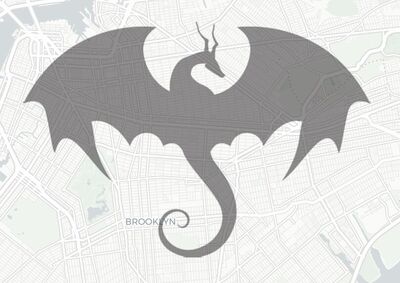
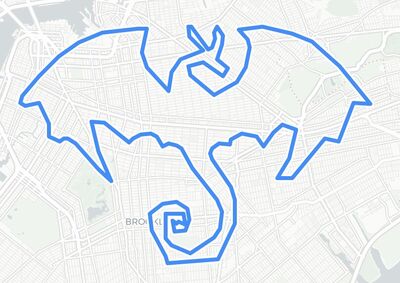
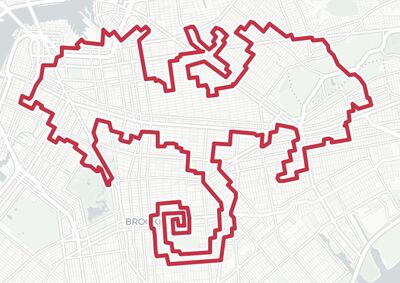
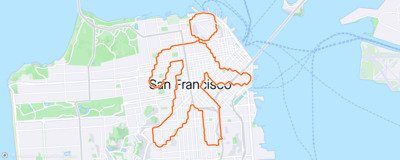
![Stephen Lund, "Ryder Hesjedal on his Cannondale [Tour de Victoria logo]", August 7, 2015](/assets/lund_tdv_sm.jpeg)